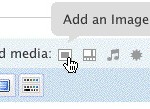Adding photos
WordPress (our software) seems to have many issues with javascript and images and different browsers (IE, FF etc), this might help you upload images for posts

We want to upload a reasonable sized picture so when people click on the thumbnail in the post they get a larger more detailed version (like this one). There are 3 separate stages …
1. prepare the pictures on your computer,
2. upload them into the media library
3. insert them into your post
Prepare
before you start your post, get your photos together and resize/scale them using your fav photo editor (irfanview, graphicconvterer, the Gimp, Photoshop etc) down to a reasonable size (say 600 – 800 pixels max in either direction). Save as jpeg with reasonable quality 75% is fine. WordPress will automatically create the thumbnails (150 pixels) and the medium size image (300 pixels)
Upload
Start a new post, and upload all your pictures to start with
uploading the photos – do this for each
- click picture icon in the "Add Media" menu
- click the "Choose files to upload …" button and find the picture on your local computer and browse to the previously shrunk files
- add a title, caption and all the other bits (can be the same text, copy and paste it) this should show up on roll over and a description ( See below for more info on this )
- Save any changes you make to the picture, title or the description
Insert
Write your article and insert a picture via the same Add Media button (above) but go to the 'Media Library' link and select the image you want, say thumbnail and position it (left/right etc.)
NB if you are writing a 'Page' the insert doesn't seem to work – so insert into a dummy post and copy and paste the link into the html version of the page. But maybe it will work
That should be it, keep your post private till you are happy and preview it until the layout is ok.
Easy Roll Over Title
Once you have inserted your picture and text, make sure you save the post, then look at the page using the HTML tab. A picture will look something like this ( I borrowed this from Will's blog on Caley) <a href="https://yorkalpineclub.org.uk/blogs/wp-content/uploads/2008/07/dave.jpg"><img class="alignright size-medium wp-image-59" style="float: right;" alt="David Dickinson on Square Chimney (HVD *)" src="https://yorkalpineclub.org.uk/blogs/wp-content/uploads/2008/07/dave-168×300.jpg" alt="" width="80" height="150" /></a>
We need to add a Title attribute easiest way is to duplicate the 'Alt' text and change its name. Find the bit where it starts alt="David…….", now copy from alt all the way to the last " , paste this back into the document after the alt statement ( all statements need to be separated by a space), change alt to title eg title="David…….", once you have done this for all your pictures save the file again and the roll overs should work.
Other Documentation:
Wordpress have their own instructions WordPress Dox and another version by PotterSys Dox.
Note: error in upload is fixed via htaccess see WordPress Help.